Getting Started with Anvil
Once you’ve got your account configured it’s time to get started using Anvil!
The steps below provide a high level overview of some of the resources that we have available at Purdue.
OnDemand
The OnDemand tool is an open source platform for a multitude of things. At Purdue in The Data Mine we use it to launch our Jupyter Lab sessions.
Follow the instructions below to launch your first Jupyter Lab instance.
|
Be careful when changing resources on your instance. These high performance computing resources are shared by multiple users. Making a very large request can have negative impacts on other users. |
-
Open your favorite browser, we usually use Firefox (not Chrome, not Edge, and not Safari), and navigate to ondemand.anvil.rcac.purdue.edu.
-
Log-in with your ACCESS credentials that you set up previously.
-
Authenticate with Duo.
-
On the top navigation bar click "My Interactive Sessions".
-
On the sessions screen be sure you to go the section for "The Data Mine" and select "Jupyter Notebook"
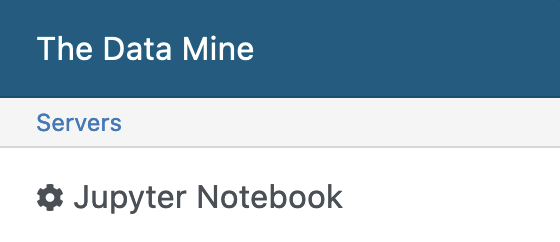 Figure 1. The Data Mine Jupyter Notebook
Figure 1. The Data Mine Jupyter Notebook -
In the "Allocation" field be sure to enter
cis220051to use The Data Mine’s resources. -
Most of the time you’ll use the default settings, but you can also change "Time in Hours" and "Memory" if needed and click "Launch".
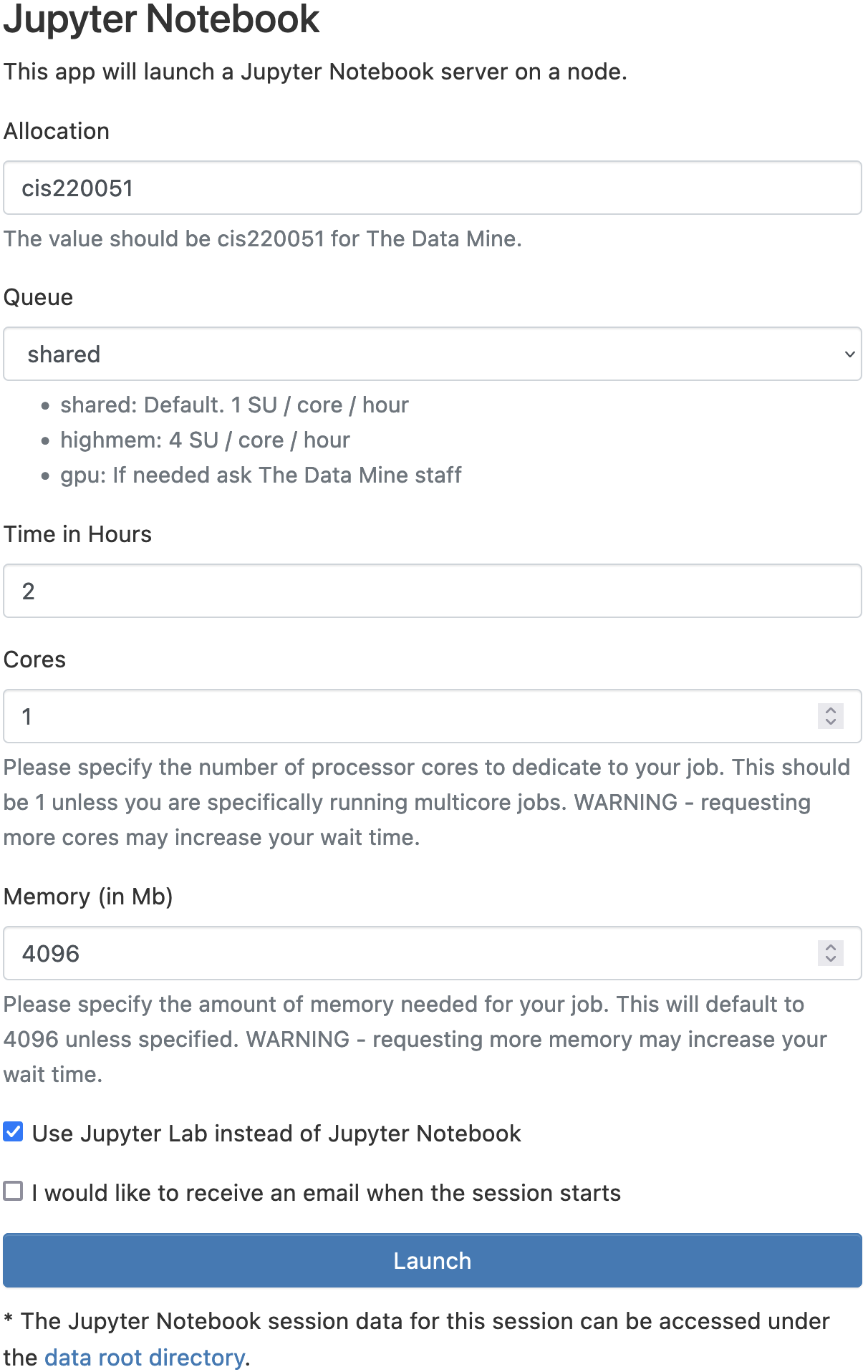 Figure 2. Jupyter Notebook Configuration Settings
Figure 2. Jupyter Notebook Configuration Settings -
Once the session is ready you’ll see a link to connect to the Jupyter Notebook.
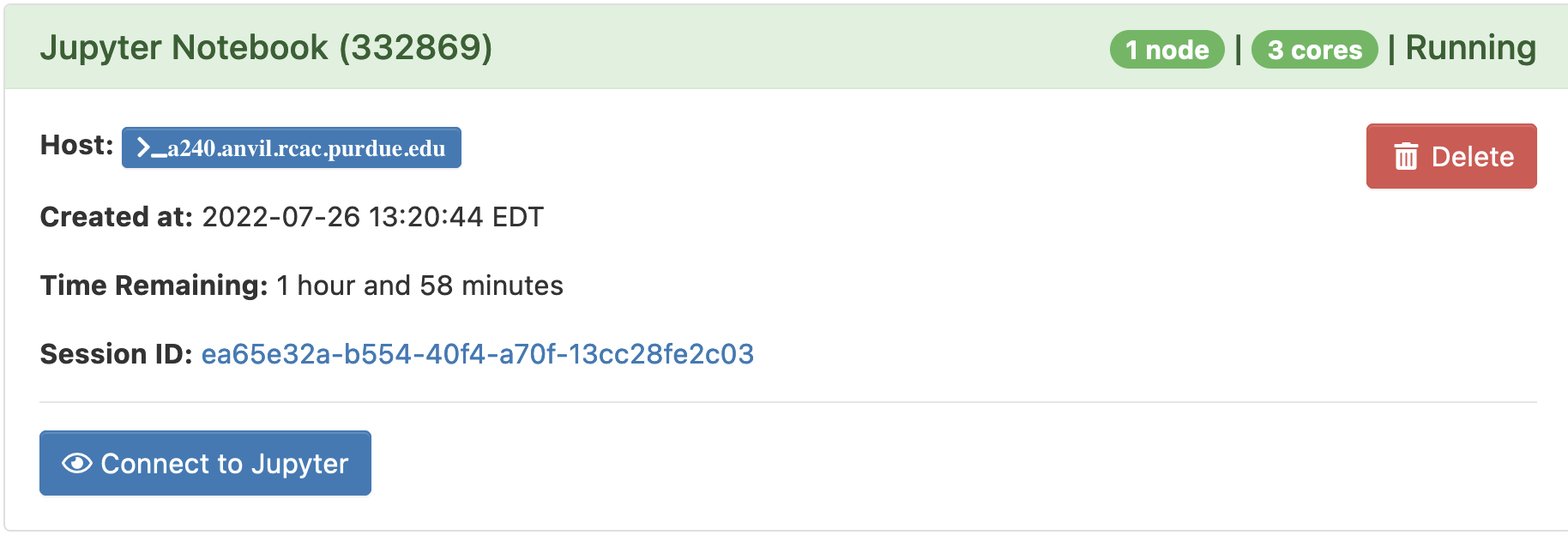 Figure 3. Jupyter Notebook Launch
Figure 3. Jupyter Notebook Launch
|
Pay careful attention to your time remaining once the cluster has started. Once the time runs out the session will end and you cannot save any new changes. |
Helpful Tips
-
It is helpful to create a symlink to your team’s folder in Jupyter Lab.
-
To do this, open a cell in Jupyter Lab, and type this code exactly (be sure to check it carefully, including the spaces).
-
NOTE You only need to run this command one time (ever)! If you run it more than once Anvil will get angry.
%%bash ln -s /anvil/projects/tdm $HOME/tdm
-